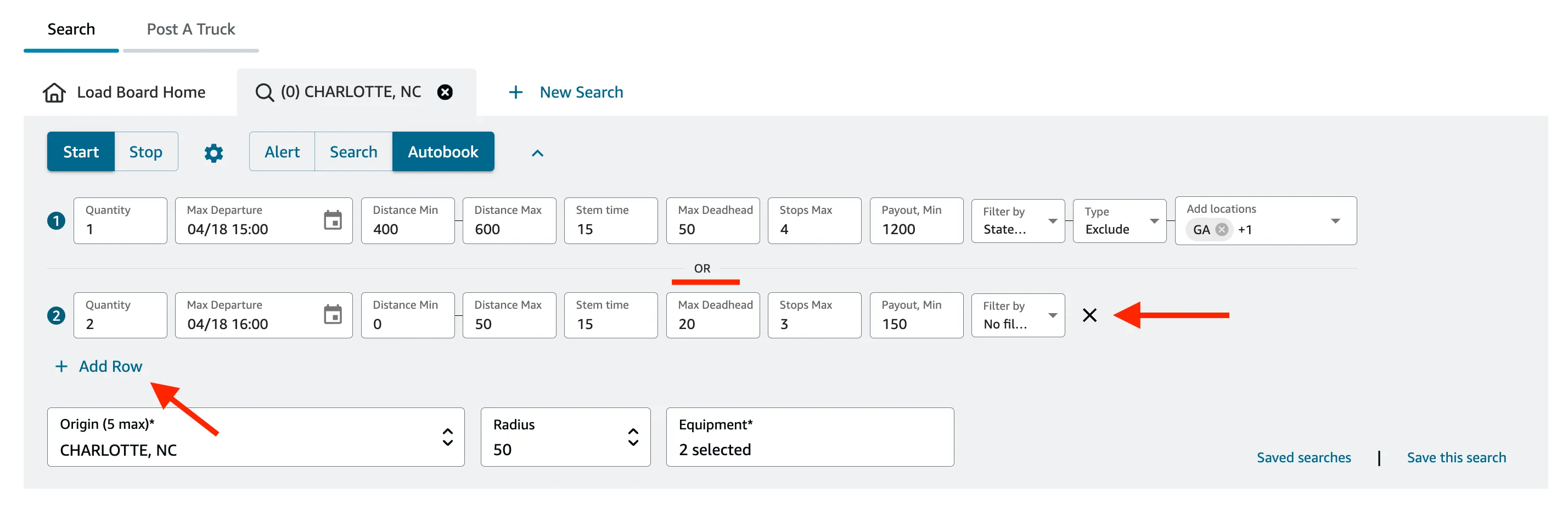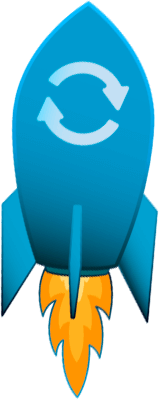Filters for Amazon Relay Loadboard
We have more filters to help you narrow down your search. These extra filters work together with the regular Amazon filters. First, Amazon’s filters are used to refine the results displayed on the loadboard. Next, we utilize Rocket’s filters to specify which trips are a match and to highlight or book them.
Max Departure Time
Usage: Define the latest time your driver can depart for a trip. If a trip’s start time is after this set time, it will not be highlighted/booked.
Format: Select date and time from calendar. Input the time in the trip’s timezone (not your computer’s timezone).
Example: If you input 14:00, it will be 14:00 in the timezone of the trip’s first stop.
If Not Needed: Leave empty or click (x) to clear the input.
Distance Min-Max
Usage: Specify the range for the total trip distance.
Format: Enter whole numbers (e.g., 500) or decimals (e.g., 500.3).
If Not Needed: set “Distance Min” to 0 and “Distance Max” to a large number like 9999.
Stem time
Usage: This is the minimum amount of time needed for the driver to travel to the trip’s origin.
Format: enter value in minutes.
Example: If your driver requires at least 2 hours to prepare and arrive on time, you can set the Stem Time to 120 minutes. This ensures that you do not book a trip that starts in less than 2 hours. Setting a Stem Time helps prevent situations where the driver might be late, improving your performance score.
If Not Needed: set the value to 0.
Max Deadhead
Usage: When you select the Origin City and Radius on the loadboard page, you’ll see the deadhead for each trip (the distance between the city center and the first stop address in a trip). The extension will not book a trip if its deadhead is greater than the value you specify.
Format: mi or km depending on your location.
Example: If you choose a radius of 50 miles with the default Amazon filter, but you are aware that all the trips you want are within a 30-mile range, you can set the Deadhead Max 30.
If Not Needed: set the value to any large number like 100.
Stops Max
Usage: You can choose the maximum number of stops for a trip. This helps filter out trips that have more stops than you prefer.
Example: set a maximum of 2 stops to find one-way trips with one pickup and a one drop-off.
If Not Needed: set Max Stops to 10.
Payout Min
(in the currency of your account)
This setting allows you to specify the minimum payout you’re willing to accept for a trip. It filters out trips that offer payouts below the specified amount, ensuring you focus on trips that meet your expectations.
For example, if you set the “Payout Min” to $500, the extension will only highlight or consider trips that offer a payout of $500 or more. This helps you prioritize trips that are more financially rewarding for your business.
If you don’t have a minimum payout requirement, you can leave this field empty or set it to $0.
Locations filter
You can filter by States (in the US), by Postal codes, by Amazon facility codes, and by Countries. Learn more about locations filter here.
Multi-row feature
Rocket Relay’s multi-row feature enhances your filtering capabilities by allowing you to create multiple sets of filter criteria. Here’s how it works:
Clicking the “Add Row” button creates a new row of the same filters.
Between each row, the text “OR” is displayed. Filters in each row are checked independently (extension checks if trip passes filters in Row 1, then in Row 2 …)
This feature provides flexibility in defining your search criteria. You can create different sets of filters, such as different departure times, distance ranges, or payout minimums. By using multiple rows, you can refine your search to find the trips that best fit your needs, ensuring a more tailored and efficient booking process.