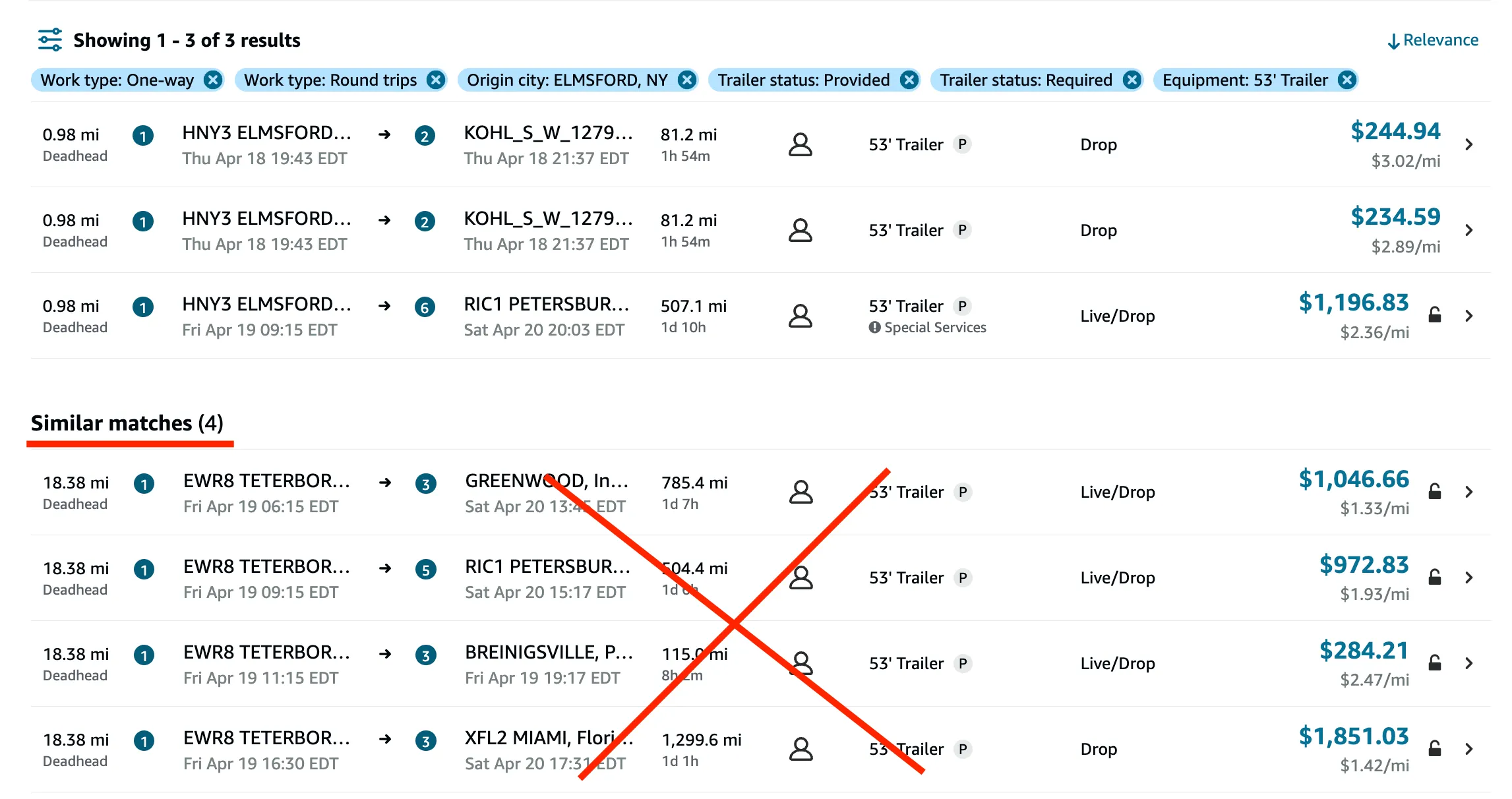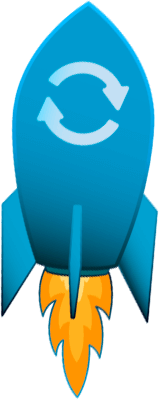Settings for Amazon Relay Loadboard
Discover detailed information about the Settings page, including explanations of each setting’s function. To open Settings page, click on Settings icon on your loadboard.
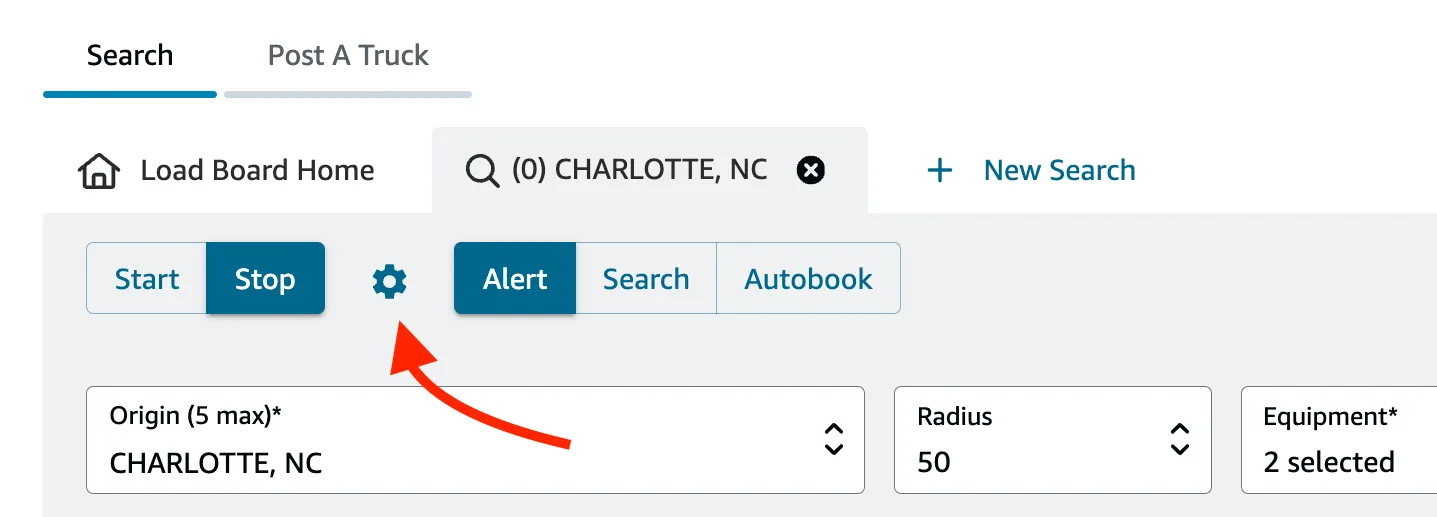
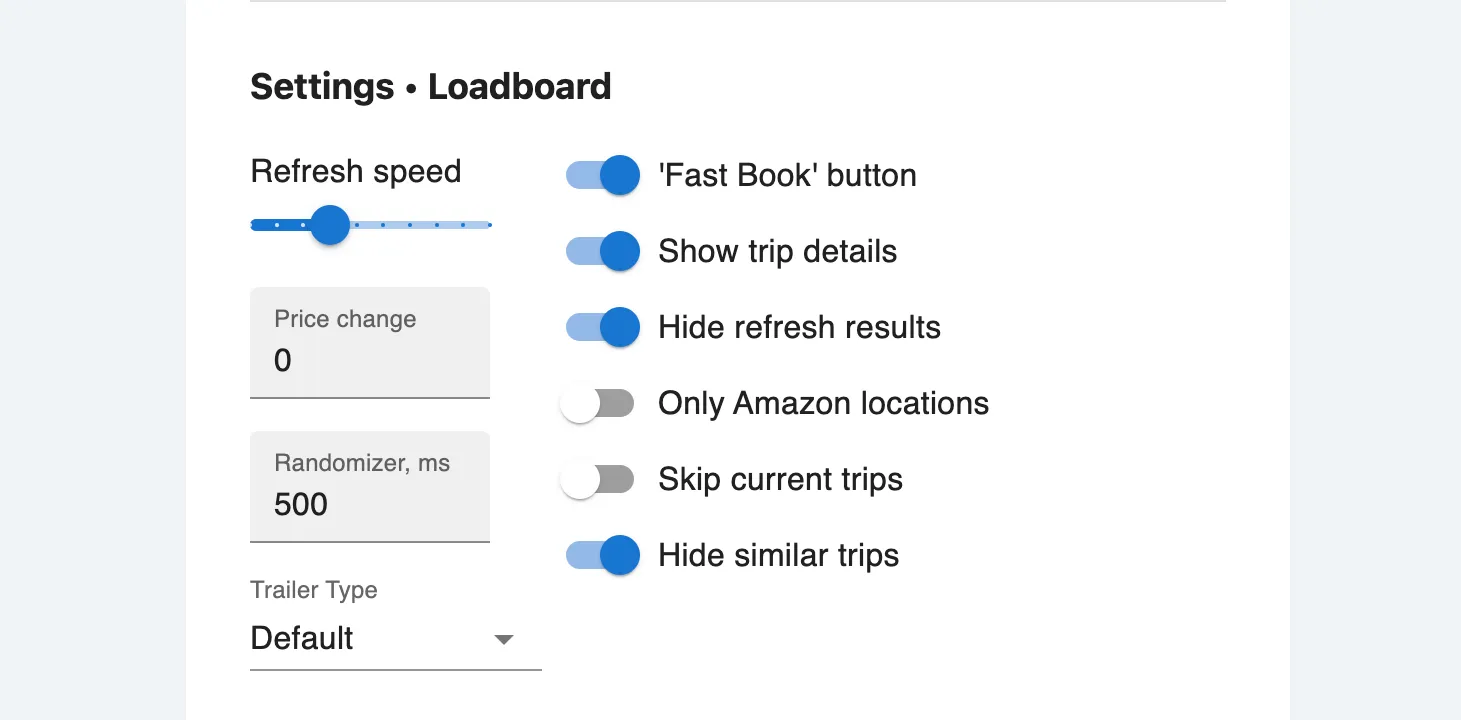
Refresh speed
Works with: Alert mode, Search mode, Autobook mode
Usage: Adjust the refresh speed using a simple slider (1-9 speed). Moving it further to the right will result in faster updates on your loadboard. The default setting is 3.
Price change
Works with: Alert mode.
Format: Value in the currency of your account.
Usage: You can set a specific value for a price alert.Receive notifications when trip payouts increase beyond your specified value. For example, if you set it to 50, you will receive a notification if any trip payout increases by more than 50.
Randomizer
Works with: Alert mode, Search mode, Autobook mode
Format: Value in milliseconds.
Usage: The Randomizer adds a random pause before the next loadboard refresh, between 0 and the value you input in milliseconds. For instance, if you set the value to 3000, the pause after each refresh will range between 0 and 3 seconds (3000 milliseconds). This helps make the page refreshes appear more natural. The Randomizer combines with the Refresh speed setting.
Trailer Type
Works with: Alert mode, Search mode, Autobook mode
Usage: You can select the trailer type as ‘Required Only’ or ‘Provided Only’ for your account. The default setting is ‘Required + Provided’. This setting is useful because it is no longer possible to turn off ‘Trailer: Required’ using only Amazon filters.
Fast book
Works with: Alert mode, Search mode. Usage: When a trip is highlighted, the extension will add a ‘Fast Book’ button to the trip row. Attention! Clicking on ‘Fast Book’ will automatically confirm the trip (one-click booking!).
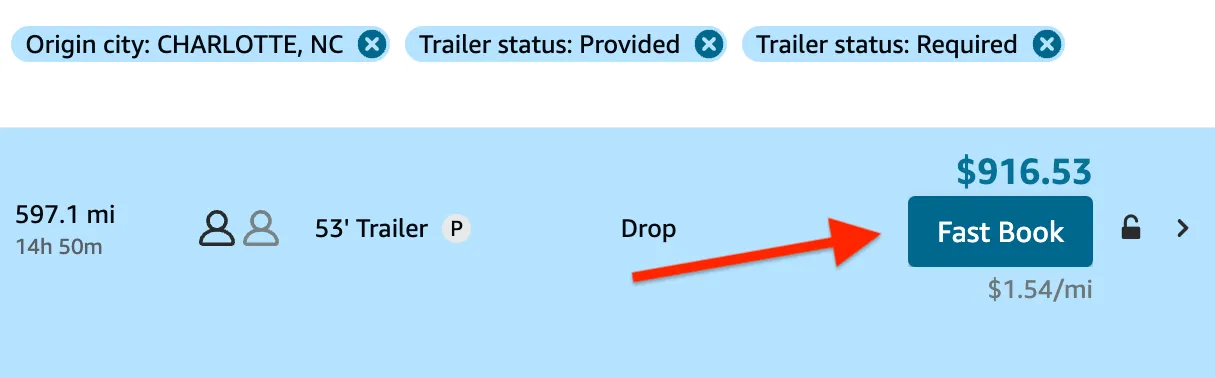
Trip details
Works with: Alert mode, Search mode. Usage: When a trip is highlighted, the extension will display an info block showing all stops, the distance between stops, the time of expected arrival for each stop, and whether the trailer will be empty or loaded. This feature is useful for viewing stops, trailers, and making quick decisions.
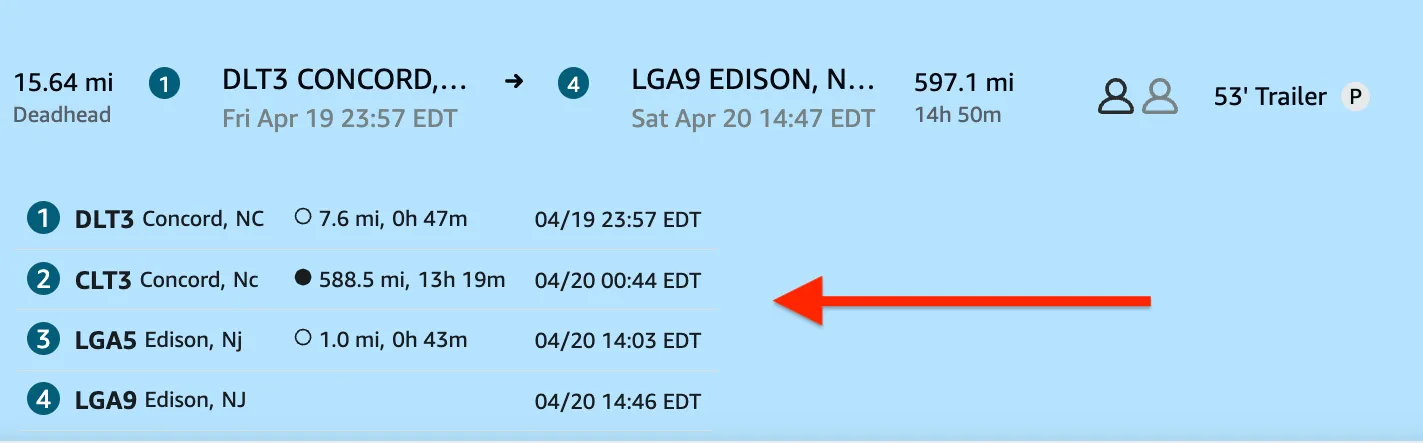
Hide Refresh results
Automatically hides loadboard results while the extension refreshes them on the loadboard page. The extension will display results only when there’s a new trip alert or an autobooking match.
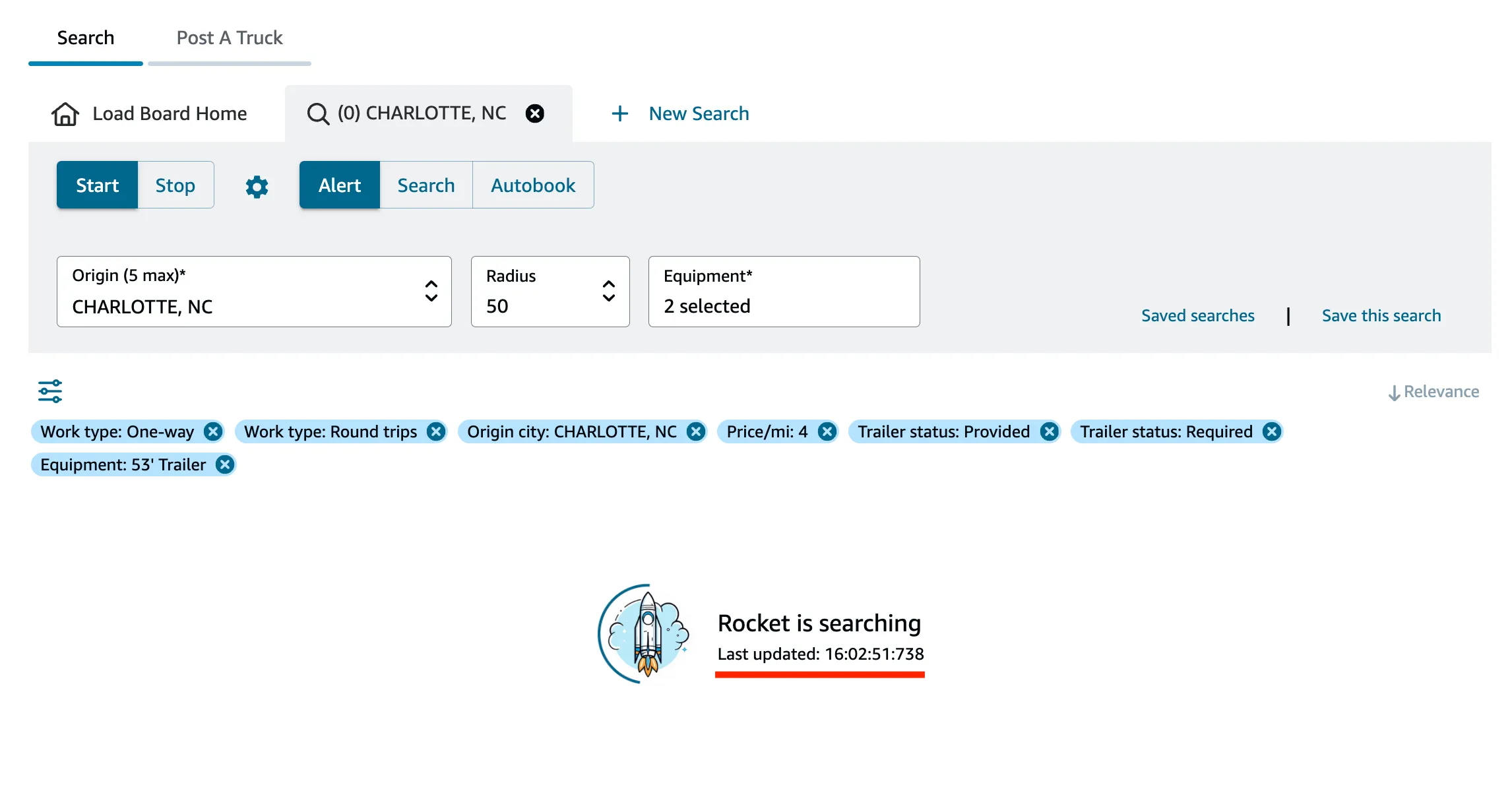
Only Amazon locations
Ensures bookings are limited to Amazon locations.
This feature can disable highlighting/booking trips with stops that are not Amazon facilities (e.g., 3rd-party warehouses, pickups from truck breakdowns). If you want to pick up and drop off only at Amazon locations, turn this ON.
Only Amazon facilities have code names with 3 letters and 1 digit, like CLT4 or EWR8.
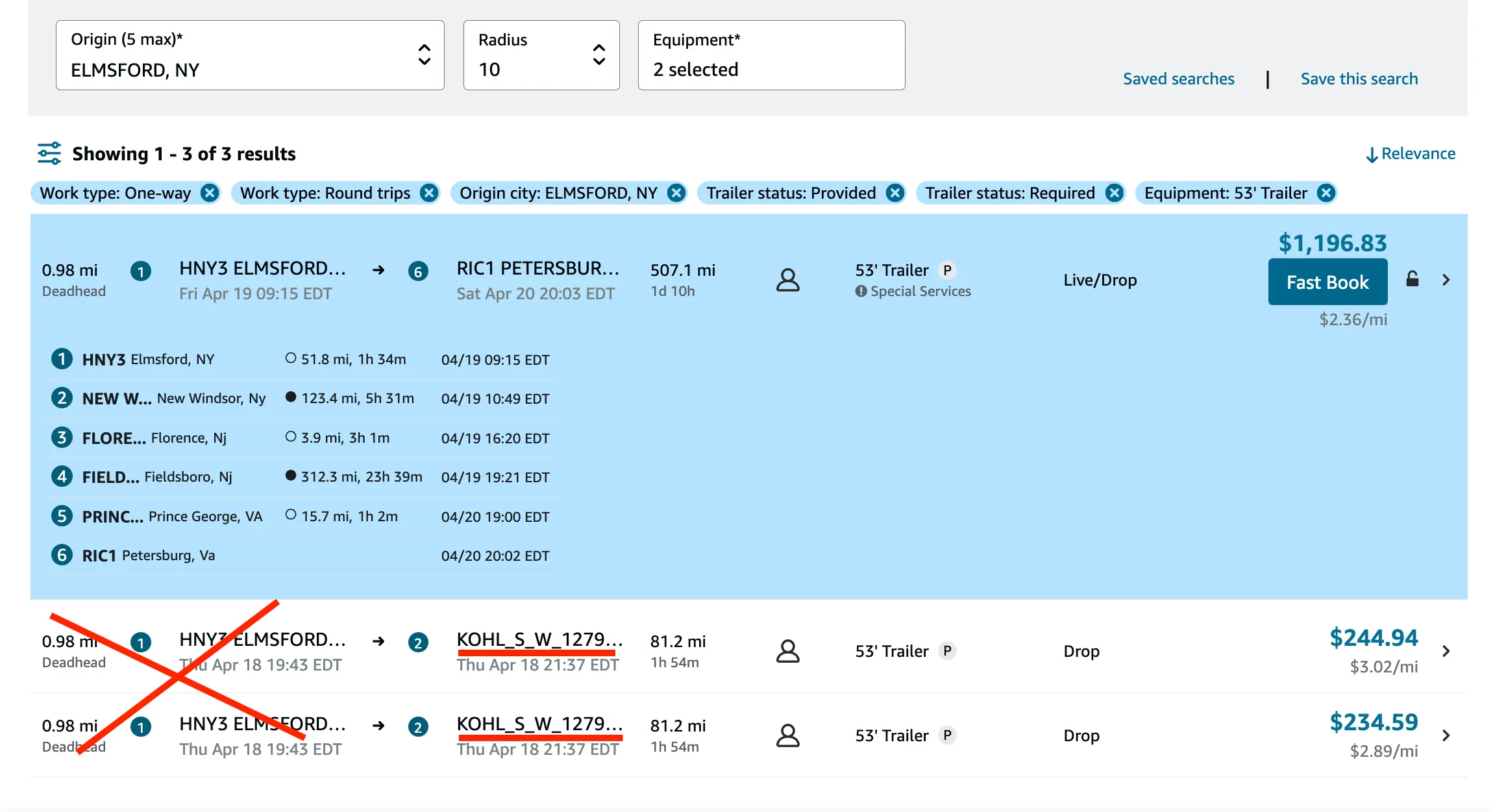
Skip current trips
Works with: Search mode, Autobook mode
Usage: Skip highlighting trips that are already visible on the loadboard. Focuses on new or updated trips for alert notifications.
Example: Suppose there is a trip on the loadboard that meets the Search mode filters, but you have already checked that trip and want to find another one. If “Skip current trips” is turned on, and you start Search mode, that trip will not be highlighted, and the extension will wait for new results.
Hide similar trips
Works with: Alert mode, Search mode, Autobook mode
This feature turns off the block with recommendations from Amazon for similar trips. It is recommended to turn off similar trips to reduce the number of requests to Amazon servers each time the extension refreshes loadboard results.